By late August, Product Listing campaigns for AdWords will be retired in favor of Shopping campaigns, so if you haven’t started migrating, don’t delay much longer. You can run both campaign types simultaneously, so start tweaking Shopping campaigns now so that they’ll be performing great by the time PLAs go away later this summer.
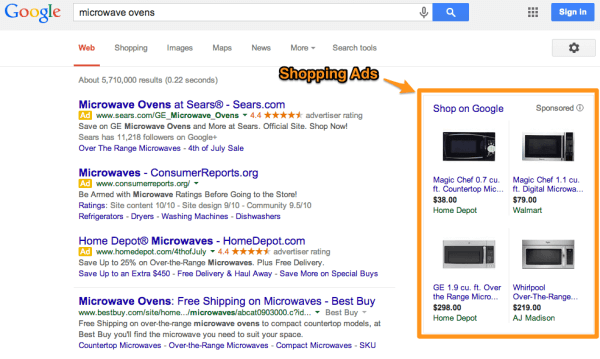
Screenshot from Google.com showing Shopping ads generated from Merchant Center feed data.
In my last two columns, I covered targeting for Shopping ads (which is extremely different from keyword targeting) and bid management for Shopping ads. In my final post to round out an introduction to Google’s new Shopping Ads, I will cover how to optimize your feed so that your ads are getting maximum exposure.
For this post, I had the pleasure of working with Sara Freeman, who has done a lot of Shopping ad optimization at Google, and who gave me a few great tips to share here.
Shopping Ad Optimization = Feed Optimization
Unlike with Search ads which are entirely managed in AdWords, a lot of the settings for Shopping ads are handled outside of the AdWords interface. They get their titles, images, descriptions and promotions from feeds in the Google Merchant Center.
While you can use the AdWords interface to set bids, structure campaigns and set up product groups, you will need to work with your product feed if you want to have ads appear for different keywords. How to manipulate the feed depends on its size and how it is generated.
With small product feeds, you can use the familiar Google Sheets interface to view and edit the feed using a link in the Merchant Center.
For large feeds, things get a lot more complicated… You can view the feed by downloading it from the Merchant Center; but, any edits you make have to be done either manually or through the tool used to generate the feed.
Large feeds are almost always generated automatically so making changes while alsomaintaining data accuracy when the feed automatically regenerates is not trivial. I won’t cover the specifics of that here, but instead will focus on what to change rather than how to change it.
Troubleshooting Why Shopping Ads Don’t Appear
If you find that your ads don’t appear for a search you think is relevant, it could be for a few reasons. It could be that Google doesn’t think your products match the search query so the ads never enter the auction, or if they do enter the auction but still get few queries it could be because the relevance or bid are too low. As with all other AdWords ads, these are two main factors that determine ad rank.
If your ads are getting few or no impressions, it’s time to optimize your feed for four key attributes: Title, Description, Unique Product Identifiers, and Google Product Category. Providing accurate information for these attributes is critical to Google serving your products appropriately.
The titles and descriptions are your chance to highlight the keywords you think are relevant, and the product category and correct unique product identifiers like brand and MPN or, ideally, a GTIN (unique product identifier); let Google map their keyword lists to the products in your feed. The Merchant Feed Optimization section below explains how to ensure you are providing Google with the proper information.
If you have optimized the feed and feel your ads are still not showing enough, it could be because they rank too low. You can find out if the ranking factors like bid or relevance are an issue by looking at the benchmark data Google shows next to each product group. Benchmark CTR and benchmark average CPC data are new columns you can enable in Shopping campaigns.
5 Merchant Feed Optimization Tips
Unlike with Search Campaigns where you can handle both targeting (keywords) and messaging (ads) right inside of AdWords, with Shopping campaigns, much of that management has to happen in the Merchant Center feed.
That’s because the ads are automatically generated using feed data, and the keywords for which ads appear depend on how you describe the product and how Google thinks it’s similar to other products based on how you’ve categorized it. Here are some best practices for your Merchant Feed.
1. Optimize The Title In The Merchant Feed
Titles should be keyword-rich, descriptive, and under 70 characters. For example, for apparel products you would want to include the brand, style, and gender (if applicable) of the product.
A strong title that will fit nicely in the limited space provided by ads (currently 70 characters) might be “Patagonia Women’s Down Jacket.” If you need to have a longer title, be wary of truncation, and front-load any key terms so that if the title is truncated the critical item details show.
Avoid using overly descriptive or editorial language such as “High quality & Gorgeous Patagonia down jacket”. Your products will serve best when using simple and product focused language.

Screenshot from Google.com showing that it’s important to write impactful titles that fit in the limited amount of space provided to help your ad stand out.
2. Optimize The Description In The Merchant Feed
The optimal description length is 500 characters, much shorter than the physical size limit of the field.
Like your product title, keep the description keyword-rich and product-specific. For products with variants (like clothing items that come in various colors), avoid listing the specifics of any of these variant products — simply state the product comes in other colors, materials, etc. This prevents the wrong product from showing.
For example, if you list a necklace and say it’s available in gold and silver, Google might show the gold necklace to a user searching for silver. By not using the words for the other variations, you can prevent these types of mismatches. As with product titles, you’ll want to avoid any editorial/promotional language and front-load any critical details that may be truncated on the Shopping results pages.
3. Use Correct Product Identifiers
Unique Product Identifiers or UPIs are probably the most important attribute in your feed. There are three types of UPIs: GTIN, MPN, and Brand. For most products, you’ll need to submit two of the three types of UPIs.
Be careful to submit accurate values in this section of your data feed. The UPI that you submit for one of your products should be the same value that a competitor submits for the very same product. Because these numbers are universal and standardized across all products, Google is able to use them to group like products together.
If you’re making up UPI’s or submitting the Identifier Exists attribute incorrectly, Google can’t group your products the same way and you could be missing out on potential impressions.
The Identifier Exists attribute should be used for custom-made goods only. If your goods are not custom made, you must get the proper UPI from the product manufacturer. Google will soon begin to disapprove products that are wrongly utilizing this attribute.
4. Use The Correct Google Product Category
Download the Google Product Taxonomy and make sure that every product has been given the most specific product category available. Products will still be approved with general categorizations, such as Apparel & Accessories > Clothing, but using the most specific category will allow Google to better group your product with other similar products.
The Google Product Categories are similar to UPIs in that you and your competitors should be submitting the same values for each product — giving Google another form of grouping your product with other competing products. Google updates the product taxonomy every three months so it’s a good idea to check back periodically and make sure that Google didn’t add a new category that is more specific or a better fit for your products.
5. Submit A Special Offer With A Promotion Feed
You have to request access to the beta for this, but by adding a special promotion to your feed, you can make your ad stand out from all the others. This only works in the U.S. at this time.

This screenshot from Google.com shows how adding a special offer to a Shopping ad can make it stand out from all the others.
Optimizing Quality Score For Shopping Ads
Google says you should not change product IDs after you have submitted them for the first time. This is because their Quality Score uses your product ID to maintain performance history about ads from each product in your merchant feed.
By changing the product ID, you wipe out some of the QS history. If your product had a great CTR, then this is a bad thing… but if your product had a poor CTR and you fix the description, title, and perhaps even added a more appealing image, it might be worth changing the product ID to get a clean slate and another shot at getting better results for that product.
Optimization Ideas From The Search Query Reports
The search terms report for Shopping campaigns is a bit hidden, but it’s available in the Dimensions tab. Here are a few ways you could use the data in the report to optimize a Shopping campaign:
• Add negative keywords for queries that have an extremely low CTR and lots of impressions. These queries are likely just not relevant. You could also look for these strings in titles and description fields in your merchant feed and remove them there.• Find missed opportunities by looking for high-performing keywords in the rest of your account that have few or no impressions in the shopping campaign. These products would be relevant but are not triggering Shopping ads. Look at the merchant feed to determine if the right products are missing or if the titles and descriptions are not using these keywords, or if the product identifiers are wrong.• If you have a query that is getting lots of good clicks from a Shopping campaign but you don’t yet have it as a keyword in a regular campaign, it should be added as a new keyword with a very specific product landing page.• Determine if you’re showing a less than ideal product for a generic query. When a user searches for a category of products, Google still has to pick a few products from that category to display. Maybe they’re showing some of your more expensive products, or some with less-common attributes, and that could cause your CTR to be lower than average.If you find generic queries that suffer from this, see if you can move some better products with similar keywords to a higher-priority campaign (shopping campaigns can be set with a low, medium, or high ad serving priority).
The above are some ways to get better performance from Google Shopping campaigns. As more advertisers start to use them, prices are sure to rise so I’m sure there will be many more posts on the topic of optimizing Shopping ads; but hopefully, my last three columns have givenyou a good overview of how they work, how they differ from what we’re used to with keyword targeting and bidding, and how feeds play an integral role in optimizations.




No comments:
Post a Comment