
Most likely you have already setup a Google analytics account in order to analyze your website’s traffic.
Today we will see together a step by step guide on how to identify, segment and analyze your social media traffic by utilizing the Google Analytics platform.
Identify your socia media traffic sources
The first step is to discover the social media sites that have sent the most traffic to your site during the last 30 days.
To perform this action, go to Traffic Sources – Sources – Referrals.
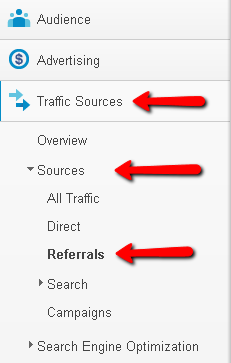
On the right side of your screen you will find the full list of your referral sources.
For our example site the top 3 referral sources are:
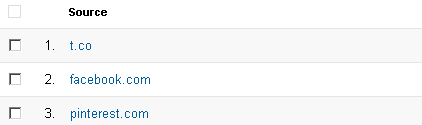
Create advanced reports for your social media sources
In order to create your advanced reports you have two options.
Create one advanced report for each social media source or create an aggregated advanced report for all your social media sources.
Let’s see first how to create an advanced report for each of your social media sources.
To perform this action, click the “Advanced Segments” button and then click + New Custom Segment.

Let’s create an advanced segment for Facebook social media traffic first.
Add a name for your segment (we chose “Facebook” as a name) and include all “facebook” sources that sent traffic your site. Specifically:
- facebook.com
- m.facebook.com
Then click “Test Segment” to verify that the advanced report works properly and click “Save Segment”.
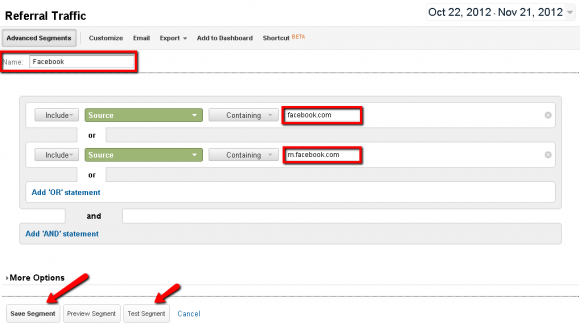
In the same way, you can create an advanced report for each of your social media traffic sources (e.g twitter, pinterest, google+, linkedin, etc).
Now, in order to create an aggregated advanced report for all your social media sources you click again the“Advanced Segments” button and then click + New Custom Segment.
The difference now is that we will create this segment by selecting a “Matching RegExp” as an option from the dropdown menu. Then we will add all social media traffic sources separated by a pipeline (|), just like the code below:
facebook|t.co|plus.url.google|hootsuite|bit.ly|linkedin|youtube|delicious|stumbleupon
Note: Make sure that there are no spaces between words or pipelines.
You can also include other social media sites that send traffic to your website.
Then click “Test Segment” to verify that the advanced report works properly and click “Save Segment”.




No comments:
Post a Comment